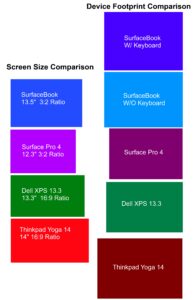Finals Week. And a quick tip on getting rid of unwanted startup programs.
As many of you probably don’t know, I am a college student working my way through the business program. This website is first and foremost a hobby and a reflection of my interests. Secondly I hope it can become an excellent reference point for solving and learning about various technological topics, mainly computer systems. Unfortunately, all this must take a backburner to my real world activities, namely, finishing up Finals week! I hate to make excuses for a lack of updates, but this being a one-man project has to draw the line somewhere.
I pass my condolences onto you the reader, so let me give you a quick tip. Here goes:
Getting rid of unwanted programs on startup
I don’t know why it is that programmers have a fascination with writing programs to run programs. I can only imagine the sick kind of satisfaction programmers receive by knowing that some of there code is running on millions of users computers all the time, constantly, no matter if the program is needed or not. Realplayer, Itunes, adobe acrobat, quicktime, aol, realtek, everyone in the world insists on placing a program that adds a nifty little icon in your system tray till it boils over. Don’t worry though, most of these applications have a “hide tray icon” option! hooray!, oh wait, all that did was hide the icon while still running the program in the background? what is the point in this? Oh well, I will never know because I refuse to let these programs run on startup, wasting valuable system resources. Here is how you can too:
You can do the easiest way by hitting ‘Start – Run’ and then typing msconfig, which is a utility for controlling several system tasks, including startup options. But I prefer doing it the most effective way without pesky prompts and notifications later down the road. Here is the effective way to do it:
Step 1
Check your Start – Programs – Startup folder

Any shortcut placed in this startup folder will be initialized upon startup. Delete anything you dont need from this folder by right clicking on the item and choosing delete. May I recommend deleting Adobe Speed Launch, Microsoft office launchers, and anything else you really dont need.
This is only half the battle. Now you need to clean out the registry. If you aren’t comfortable with editing registry settings you may want to read up on it before proceeding.
Step 2
Hit ‘Start – Run’ type “regedit” Navigate to HKLM>SOFTWARE>MICROSOFT>WINDOWS>CURRENT VERSION>RUN

Now delete any registry entries in there that you do not need. After doing this, they will not boot on startup. I recommend disabling qttask.exe (Quicktime) ipodservice or ituneshelper (Itunes). If you don’t recognize the entries in this locations, then just google them. You will find the answer easily and can make a decision if you want it booting up or not. Be Smart.