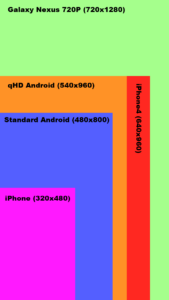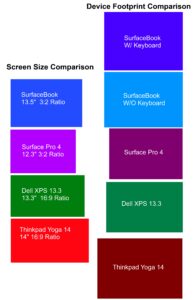How to Disable Annoying Adobe Automatic Updates – Flash and Acrobat
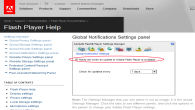
I don’t know how many times I have been presented with the stupid adobe flash update software when rebooting computers at home, at work, at family members’ houses. Adobe seems to have an update every couple days, in fact I dare say that I actually spend more time updating flash and adobe acrobat reader products more than I use them. This does not upset me because I don’t like getting up to date software, it is the fact that the update prompt doesn’t happen when I actually am initiating the program. There is a big difference from going to open a pdf file and getting an update recommendation prompt, and getting one right on windows startup. My beef with this usage scenario is the fact that it is incredibly easy for a malware program to emulate the adobe updater. If they release a popup or malware program that looks like the adobe updater, many people will just click it because it is normal to receive these update prompts essentially EVERY time the user reboots the computer. It is extremely excessive.
Anyways, rant ends there…. Here is how to disable automatic updates in flash. (keep in mind the method for doing this is EXTREMELY counterintuitive)
STEP 1
Here we go step one… Visit this website: http://www.macromedia.com/support/documentation/en/flashplayer/help/settings_manager05.html Edit:(9/23/2016, Flash no longer maintains this link)
Now deselect the “Notify me when an update to Adobe Flash Player is available.” as seen here:
Confused? Well adobe works with your browser when you visit this website in order to let you deselect the update notification. Done and Done…
On to disabling Adobe Reader Updates…,
STEP 1: Open Adobe Reader, Click Edit then Preferences.
STEP 2: Now Click on the Updater Section and choose “Do not download or install updates automatically”
Now you can sit back and laugh, because you don’t have to deal with Adobe’s Stupid updates anymore.
-P.S. if you still have adobe speed launch opening on startup, do yourself a favor and get rid of it. Follow my guide here : http://192.168.1.211/?p=72 and look for adobe speed launch somewhere in the startup settings and nuke it.